Sign in to follow this
Followers
0
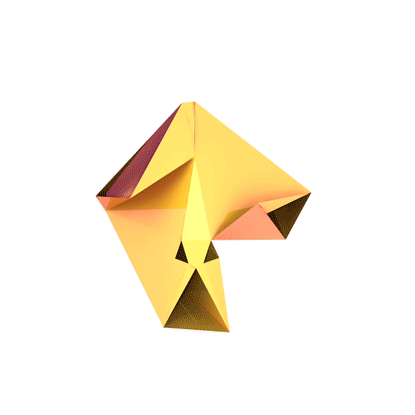
Compiling your map in CoD4 for the first and last time (+ all the times between).
Started by
jwofles,